How to Add Service Info in Side Menu in WHMCS
WHMCS is a powerful billing and automation platform for hosting providers, but by default, it lacks an easy way to display essential hosting details like username, password, IP address, and nameservers in the client area. This guide will show you how to add a dedicated service information section in the WHMCS client area sidebar using a simple hook—without any paid modules.
Here's a demonstration of how the menu looks after adding the service information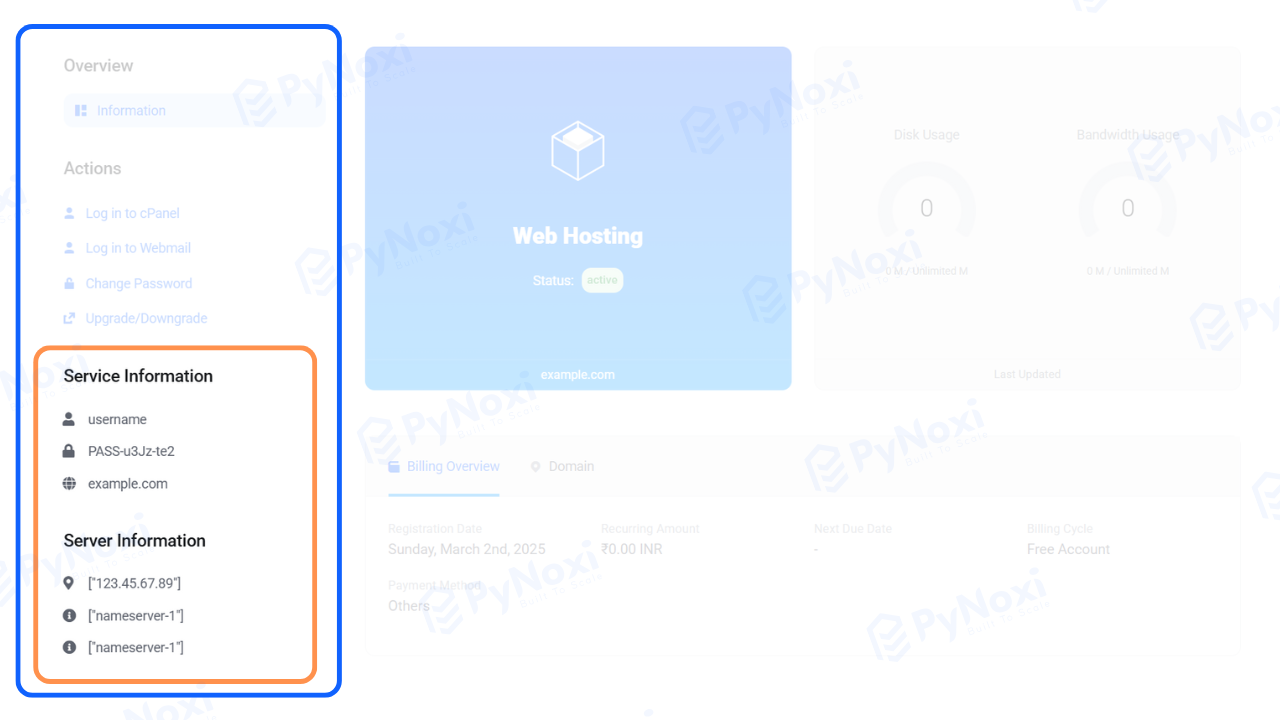
Why Add Service Information in WHMCS?
Adding hosting service details in WHMCS provides several benefits, such as:
-
Allowing clients to quickly access login credentials.
-
Reducing support tickets related to lost credentials.
-
Enhancing user experience with a seamless service overview.
-
Improving accessibility to critical information like nameservers and IP addresses.
Step-by-Step Guide to Adding Service Info in WHMCS Client Area
To achieve this, we will use WHMCS Hooks. Hooks allow you to customize WHMCS functionality without modifying core files.
Step 1: Create a New Hook File
Navigate to your WHMCS installation directory and go to:
/whmcspath/includes/hooks/
Now, create a new PHP file and name it server-details.php. Your path should look like this:
/whmcspath/includes/hooks/server-details.php
Step 2: Insert the Hook Code
Copy and paste the following code into your newly created server-details.php file:
<?php
// This Code Is Free For Everyone by Pynoxi.com
use WHMCS\View\Menu\Item as MenuItem;
use Illuminate\Database\Capsule\Manager as Capsule;
add_hook('ClientAreaSecondarySidebar', 1, function (MenuItem $secondarySidebar)
{
/* Get the credentials. */
$service = Menu::context('service');
$username = "{$service->username}";
$serverid = "{$service->server}";
$domain = "{$service->domain}";
$password = "{$service->password}";
$server = Capsule::table('tblservers')->where('id', '=', $serverid)->pluck('hostname');
$ipaddress = Capsule::table('tblservers')->where('id', '=', $serverid)->pluck('ipaddress');
$name1 = Capsule::table('tblservers')->where('id', '=', $serverid)->pluck('nameserver1');
$name2 = Capsule::table('tblservers')->where('id', '=', $serverid)->pluck('nameserver2');
$password = decrypt($password);
/* If the username isn't empty let's show them! */
if ($username != '')
{
$secondarySidebar->addChild('credentials', array(
'label' => 'Service Information',
'uri' => '#',
'icon' => 'fa-desktop',
));
$credentialPanel = $secondarySidebar->getChild('credentials');
$credentialPanel->moveToBack();
$credentialPanel->addChild('username', array(
'label' => $username,
'order' => 1,
'icon' => 'fa-user',
));
$credentialPanel->addChild('password', array(
'label' => $password,
'order' => 2,
'icon' => 'fa-lock',
));
$credentialPanel->addChild('domain', array(
'label' => $domain,
'order' => 3,
'icon' => 'fa-globe',
));
$serverRow = Capsule::table('tblservers')->where('id', '=', $serverid)->first(); // Retrieve the server data row
if ($serverRow)
{
$serverHostname = $serverRow->hostname;
$secondarySidebar->addChild('serverInfo', array(
'label' => 'Server Information',
'uri' => '#',
'icon' => 'fa-server',
));
$serverInfoPanel = $secondarySidebar->getChild('serverInfo');
$serverInfoPanel->addChild('ip', array(
'label' => $ipaddress,
'order' => 1,
'icon' => 'fa-map-marker-alt',
));
$serverInfoPanel->addChild('name1', array(
'label' => $name1,
'order' => 3,
'icon' => 'fa-info-circle',
'onclick' => "copyTextToClipboard('{$name1}');",
));
$serverInfoPanel->addChild('name2', array(
'label' => $name2,
'order' => 4,
'icon' => 'fa-info-circle',
'onclick' => "copyTextToClipboard('{$name2}');",
));
}
else
{
$secondarySidebar->addChild('serverInfo', array(
'label' => 'Server Information',
'uri' => '#',
'icon' => 'fa-server',
));
$serverInfoPanel = $secondarySidebar->getChild('serverInfo');
$serverInfoPanel->addChild('error', array(
'label' => 'Error: Server details not found',
'order' => 1,
'icon' => 'fa-exclamation-circle',
));
}
}
});
?>
<script>
function copyTextToClipboard(text) {
var textarea = document.createElement('textarea');
textarea.value = text;
textarea.style.position = 'fixed'; // Ensure the textarea is visible
document.body.appendChild(textarea);
textarea.focus();
textarea.select();
try {
var successful = document.execCommand('copy');
var msg = successful ? 'successful' : 'unsuccessful';
console.log('Copying text command was ' + msg);
} catch (err) {
console.error('Unable to copy', err);
}
document.body.removeChild(textarea);
}
</script>
Save the file after pasting the code.
Step 3: Verify the Changes
Once you've saved the file, log in to the WHMCS client area and navigate to the sidebar. You should now see a new section displaying essential service information such as:
This additional section allows clients to quickly retrieve their hosting details, improving overall user experience.
Why Choose PyNoxi for Hosting?
If you're looking for the best and most reliable web hosting for your website, PyNoxi provides affordable and high-performance hosting solutions. Our hosting services include:
Visit PyNoxi and get started with a powerful hosting plan today!
Final Thoughts
With this simple WHMCS hook, you can enhance your client area by displaying essential hosting credentials in the sidebar. This solution is completely free, easy to implement, and helps clients manage their services more efficiently.
If you have any questions or need assistance, feel free to create new post. Happy hosting! 🚀