Secure Socket Layer (SSL) certificates are crucial for securing your website. This guide will show you how to install an SSL certificate via cPanel.
Note:
- This method works only if you are using Py-DNS.com nameservers.
- If you're using Cloudflare, SSL is already provided. However, to install an additional SSL:
1- Add an "A" record with IP.
2- Ensure the "proxied" setting is turned off. 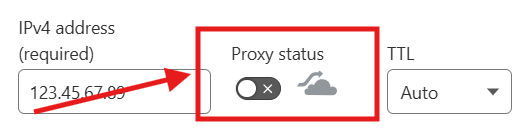
Steps to Install SSL
1. Log in to cPanel
Use your login credentials to access your cPanel dashboard.
2. Search for "Let's Encrypt™ SSL"
In the cPanel dashboard:
- Use the search bar or scroll down to the Security section.
- Locate and click on Let's Encrypt™ SSL.
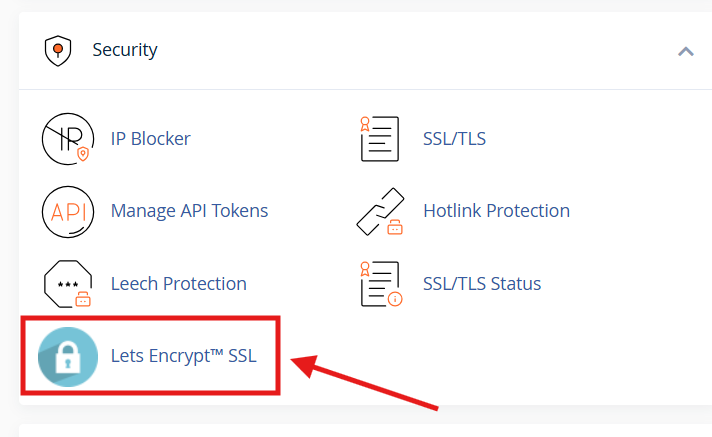
3. Issue a New Certificate
In the Issue a new certificate section:
- Find the domain where you want to install SSL.
- Click on the +Issue button next to the domain name.
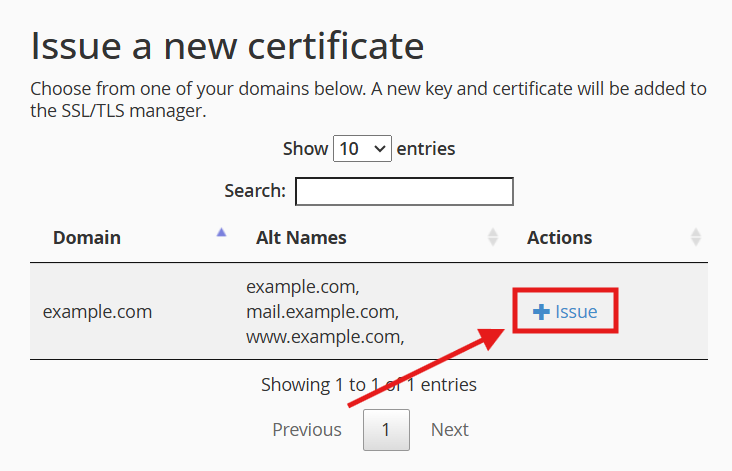
4. Choose Validation Method
- Select the domain or leave it as default.
- Under SSL Validation Method, choose either:
1- http-01 (recommended).
2- dns-01
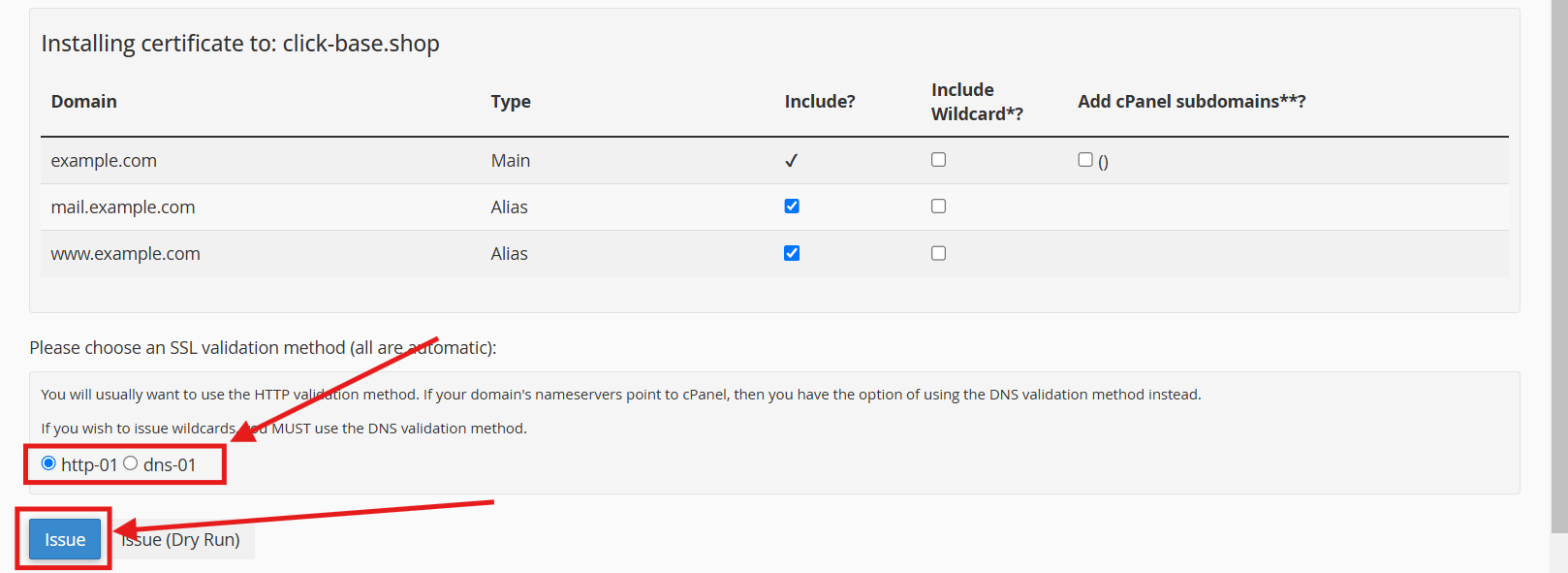
5. Complete Installation
- Click the Issue button.
- If the installation is successful, you will see a success message.
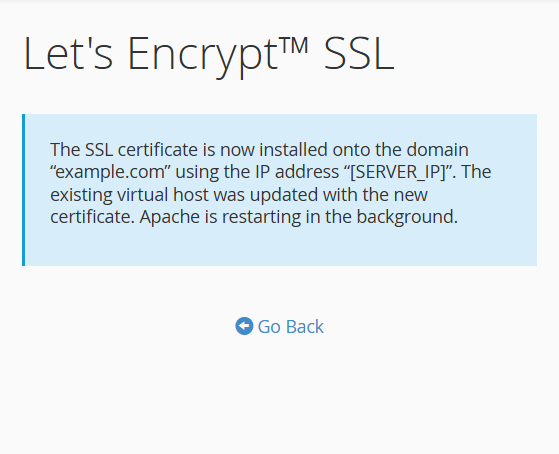
Troubleshooting
If the http-01 method fails, try the dns-01 method.
If the issue persists, contact PyNoxi Support via email or ticket, mentioning your domain details.